eAssessment & Audio Feedback
 Giving audio feedback is something I have heard talked about by a few people recently.
Giving audio feedback is something I have heard talked about by a few people recently.
One of the advantages I can see in using audio feedback for assessment is that it can take significantly less time to process each individual student than the typical and traditional hand- (or PC-) written feedback. If you think it might take 10 minutes per student to give written feedback and include or upload it to the VLE, it could take something like 4 minutes to produce the short audio clip and load this instead.
Not bad, a 60% reduction in time needed per student. So, let’s look at an example of a cohort of 200 students:
- Written feedback for 200 students @ 10 minutes each = 2000 minutes, or 33.3 hours
- Audio feedback for 200 students @ 4 minutes each = 800 minutes, or 13.3 hours
Wow, that’s just saved you 20 hours! And when you consider there is often a time limit from submission deadline to feedback to be adhered to (at Bournemouth this is set as a three week turn around) that is a substantial saving of time.
There is of course an initial investment of time needed to become familiar with using the software, but even counting a couple of hours to do this, you are still saving in the region of 17-18 hours.
 There are several tools you could use, but I prefer Audacity. It is free, well supported, available for both PC and Mac, and you can cut/copy clips together very easily. The full list of features is here for you to read if you want to full scope of the software.
There are several tools you could use, but I prefer Audacity. It is free, well supported, available for both PC and Mac, and you can cut/copy clips together very easily. The full list of features is here for you to read if you want to full scope of the software.
One limitation of Audacity is that it does not output to MP3 format unless you download the LAME encoder (also free). This is as easy as Audacity to install and is strongly recommended.
So, now you’ve got Audacity and LAME working, what next? Easy, get on with your assessment as you normally do. When it comes to feedback, get the students work in front of you (paper or electronic, your choice), open Audacity, get the microphone connected and start recording.
I like to think logically, so I would work on one student submission at a time; record the feedback, export the recording (get a file naming convention and structure in place before you start; I use the PC hard-drive and the student number, not their name, for the ‘file name’), and upload to myBU (our VLE) before starting the next one.
Here are some comments I received on twitter from my quick question “Who uses Audacity for audio recordings? Any good?”;
- floramcdora I have used Audacity for a number of years, including for making podcasts. V.good and easy to use.
- teachlearn Audacity is useful and fairly easy to learn. Great notes from @macloo here http://tr.im/AJMC
- scubagirl02 my colleagues prefer Audition over Audacity (quicker to edit) but not free
- ianmcnaught Good considering it’s free, but not so good when compared to commercial apps such as Adobe Audition
- ajwms I use Audacity a good bit. Not bad for the price! A good microphone makes a lot of difference
- dsugdenI use iPadio because i can do it whenever there’s a phone connection (which with landline, there usually is) www.ipadio.com
Thanks to CarolineCooke for introducing me to the above YouTube video on how to create a Podcast using Audacity.
How do you handle audio feedback? Please comment below and share.
Image Source

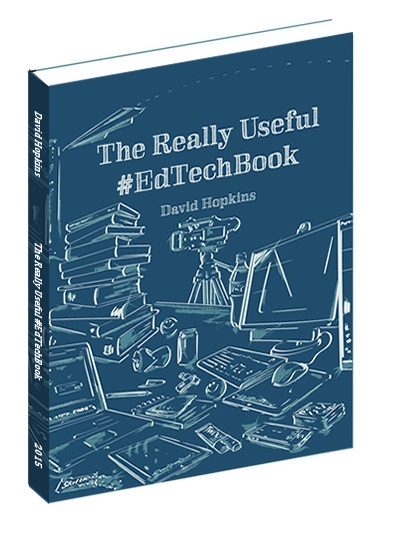
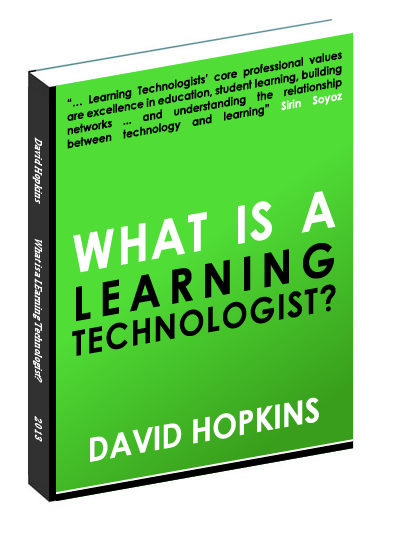
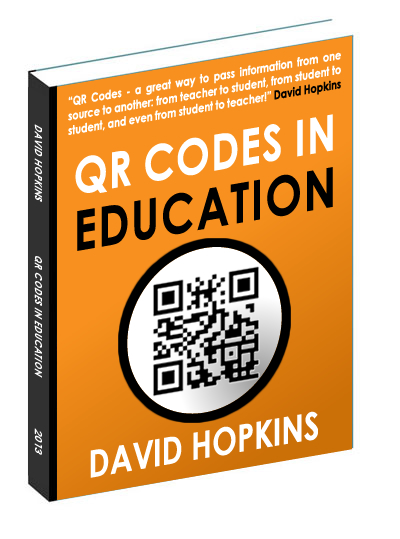
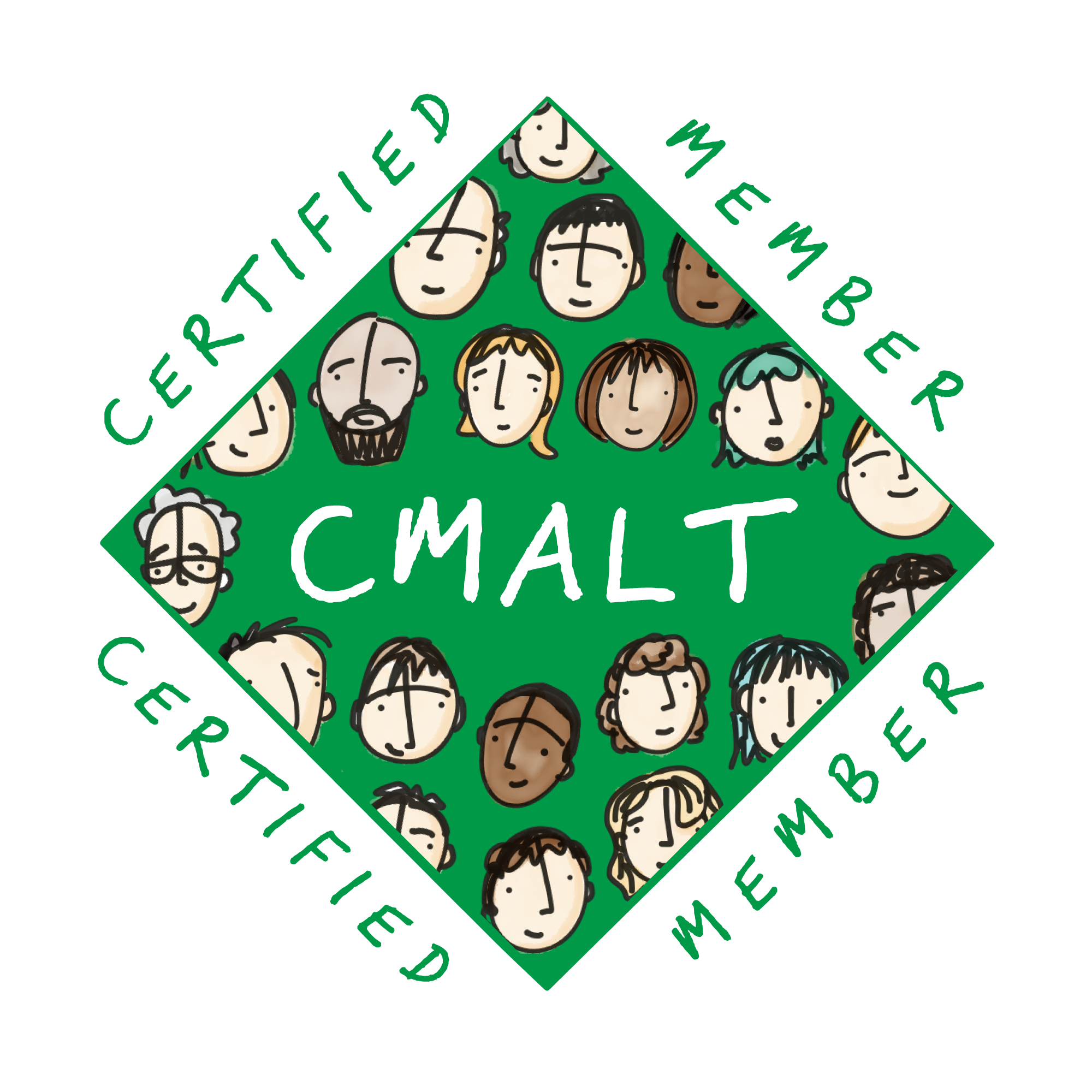




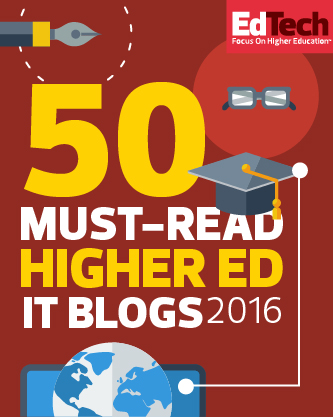
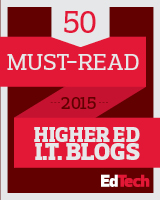




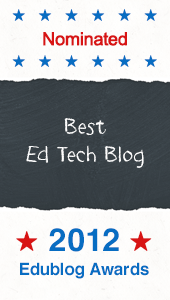


And what about video feedback? Any data on that?
As most of our devices have built in webcams, I wouldn’t be surprised if VLEs begin to incorporate audio/video feedback features soon.
Rodolpho – Thanks for the comment. I have not found anyone currently exploring the use of video feedback, but we have used Camtasia and BBFlashBack to generate a ‘video’ where the tutor makes comments on the student work by actually highlighting the passage as they talk about it.
It was useful but limiting in it’s appeal; the tutor uploaded the SWF file generated to the VLE, and the student clicked to view the SWF from the Grade Center. The issue here is that some browsers are not set up to view a SWF if clicked directly, it needs to be embedded in an HTML file.
Personalised Audio Feedback
Audio feedback is more than a time saving method, it provides greater depth and personalised feedback. Yes, it is time efficient, but also allows the academic to give so much more feedback than written feedback. A 2 to 4 minute audio file can convey so much more than clear and concise written feedback. Audio feedback captures and conveys the manner, tone, context and detail of the feedback that is being given on the script. In particular captures my surprise, concerns or delight at student answers. By personally knowing the students I can gauge the appropriate language and tone that will help motivate them as an individual. Therefore for a student lacking in confidence, feedback can be carefully expressed in a soft and gentle manner that will help nudge them along, help them to improve.
In our research at Sheffield Hallam University we have found that the students do take on board the audio feedback more than written feedback and feed it into their studies, they really listen and engage in the feedback. Oppose to their usual approach to written feedback that is to quickly scan the feedback and look at the grade then file it.
A new method I am currently employing is recording feedback on my iPhone using application and sending the feedback as email attachment to the student. This is made possible by configuring my iPhone to my work email and I have programmed all my student email addresses into email contacts (took quarter hour). Found this is even quicker than recording on audacity or MP3 device and then uploading to the feedback files onto the VLE or contents management system linking to the VLE entry for each student. The other benefit it is an easier accessible for students.
Anne Nortcliffe
A Word in Your Ear – Audio Feedback Conference: http://research.shu.ac.uk/lti/awordinyourear2009/
I am also using audio feedback when marking electronic assignments and find it another useful approach. Rather than record all the feedback in a single file then return it, I record the audio directrly into Word as an embedded comment. These comments are less than 1 minute but they are very targetted to the particular piece of text and I might include 4 or 5 in a single assignment. Sound Recorder is used to record the comment and it allows you to convert the audio to a MP3 file at abut 200 kB per minute so the file size is not too big a problem. I find the audio to be particularly good when I am giving encouragement or wanting to convey more global feedback. I tend to use text, links, images and tables when the feedback is about a more specific issue. Another advantage of embeddeding the feedback in Word is that it is very easy to reuse the audio or other comments in future assignments.
You can see an example of of marking an assignment in this way at:
http://www.baker-evans.com/emarking-assistant/movies/using/
and an audio comment is inserted at about 4:20 into the 10 minute demo.
I am also using audio feedback when marking electronic assignments and find it another useful approach. Rather than record all the feedback in a single file then return it, I record the audio directrly into Word as an embedded comment. These comments are less than 1 minute but they are very targetted to the particular piece of text and I might include 4 or 5 in a single assignment. Sound Recorder is used to record the comment and it allows you to convert the audio to a MP3 file at abut 200 kB per minute so the file size is not too big a problem. I find the audio to be particularly good when I am giving encouragement or wanting to convey more global feedback. I tend to use text, links, images and tables when the feedback is about a more specific issue. Another advantage of embeddeding the feedback in Word is that it is very easy to reuse the audio or other comments in future assignments.
You can see an example of of marking an assignment in this way at:
http://www.baker-evans.com/emarking-assistant/movies/using/
and an audio comment is inserted at about 4:20 into the 10 minute demo