Preserving your carefully designed presentation
 There you are, you’ve finished creating the masterpiece that is your PowerPoint presentation, saved it to the hard-drive, network and USB pen-drive, go to bed safe in the knowledge you’ll blow the audience away tomorrow with your superb presentation.
There you are, you’ve finished creating the masterpiece that is your PowerPoint presentation, saved it to the hard-drive, network and USB pen-drive, go to bed safe in the knowledge you’ll blow the audience away tomorrow with your superb presentation.
You wake the next morning, check the cat hasn’t eaten the pen-driver (or worse) and leave for the presentation. You get there a little late (train, bus, traffic, etc) and a little flustered – the time you were going to use to run through the presentation on someone else’s equipment is now no longer available … and you’re on.
Oops! This is where you realise that the font you used, on your own machine, is not standard and therefore available on the one being used to present from. Your slides and text are all wonky as the replacement font resembles
We’ve all been here (or will be soon), so what can you do to prevent this? A little known adaption in PowerPoint means you can embed the font character in the presentation, so it at least presents in the manner you designed it in.
You can stop this happening by preserving, or embedding, the font in the presentation so;
- it displays correctly on (almost) any machine
- you can continue to edit it on another machine
The screencast below shows you how to do this, in PowerPoint2007.
Preserving or embedding fonts in PowerPoint 2007
For those who can’t see the above screecast from Jing, here are some basic instructions;
- Click on the Microsoft Office button in the upper left hand corner of PowerPoint 2007 and choose “PowerPoint Options” at the bottom.
- From the new window of options you see select the ‘Save’ link on the left.
- Under the “Preserve fidelity when sharing this document” section, first choose your document, then check the box for “Embed fonts in the file” or “Embed only the characters used in the document”.
Now when you save the document, the fonts will be embedded for future use (and presentation).
Image Source

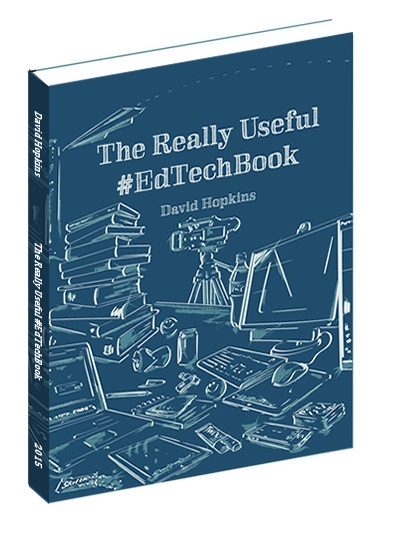
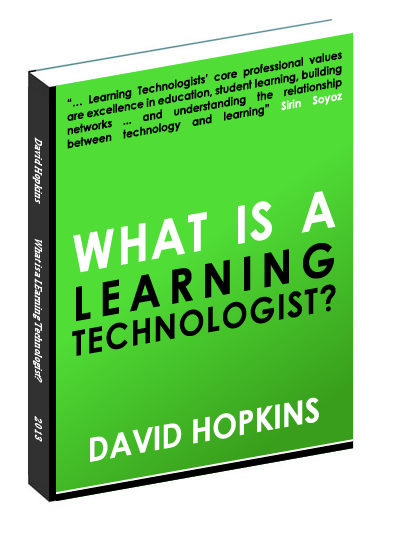
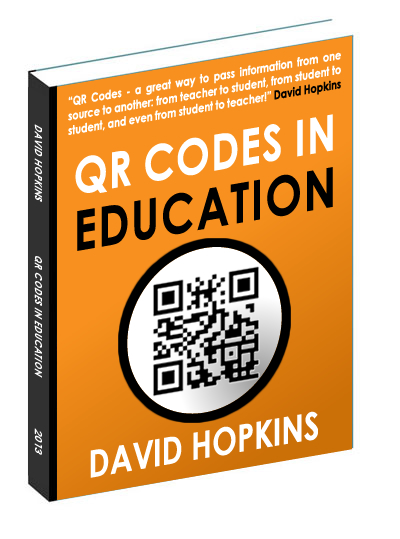
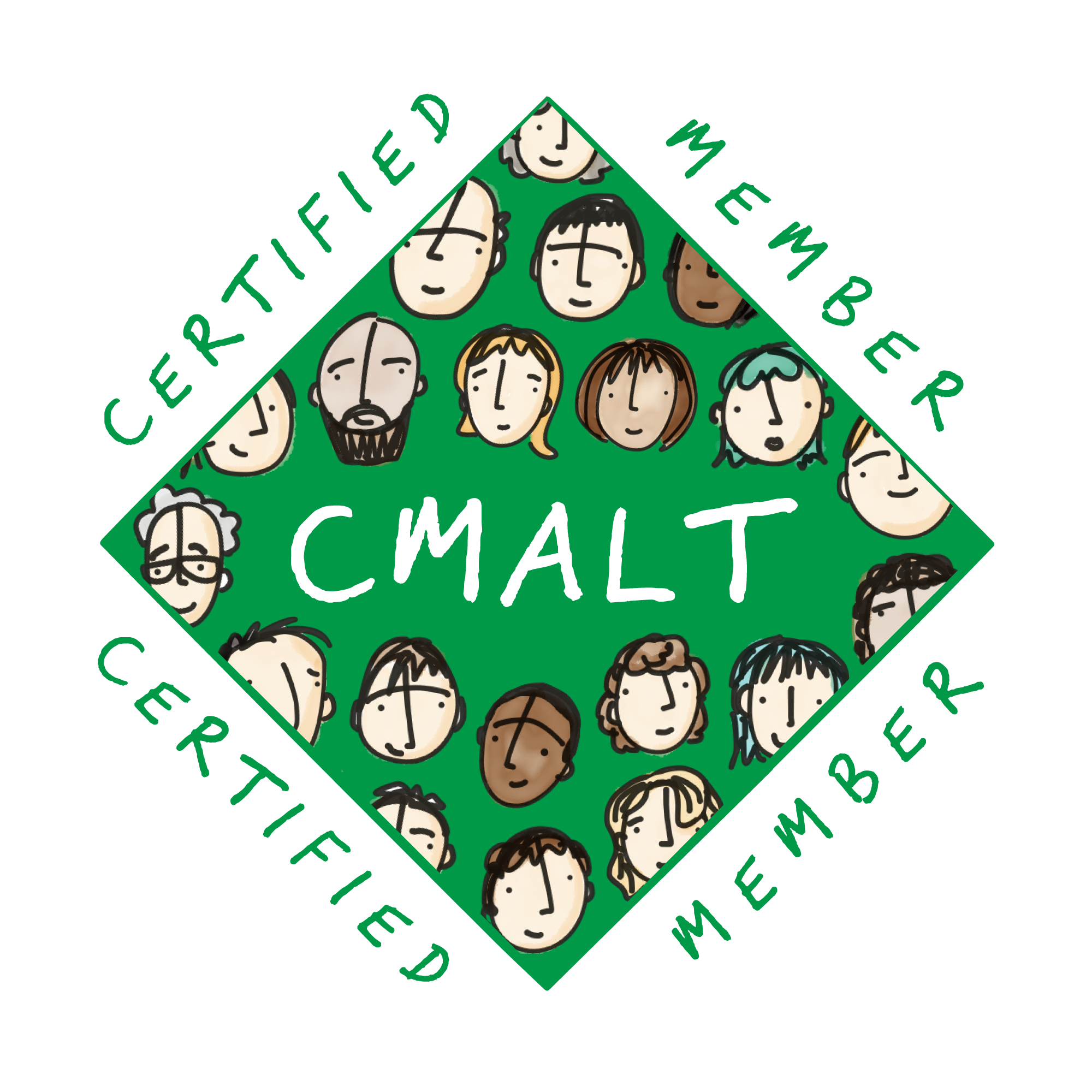




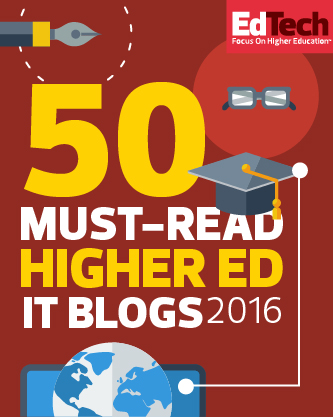
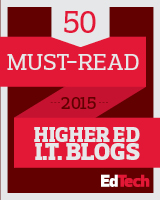




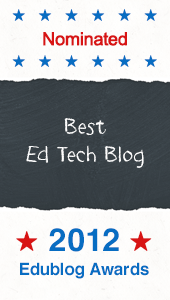


Mr. David Hopkins,
Your post is interesting and informative. I have been a victim of the situation you mentioned in this post. I was nervous from the beginning and for the presentation not to show up correctly made me feel worse. However, they did let me present on a later date. I no longer use PowerPoint presentation because of this mix up. I use Google Docs presentations, which does not have as many options as PowerPoint. Now that I’ve been exposed to how to correct this problem, I will definitely give PowerPoint 2007 another chance. Thanks for the tips.
LaChandra Lett: lettlachandraedm310.blogspot.com
Dr. Strange’s EDM 310 Class
The University of South Alabama
Hello, I’m a student in Dr. Strange’s EDM 310 class. I looked at a couple of your blog posts and I really had no idea that all that went into making a good presentation. And a lot of you tips on what to avoid and what to do I really never thought about before, but they all make perfect sense. Thank you for sharing your insight and I hope to remember all your tips for future references.