A week with the Kindle Touch
 I’ve been using the Kindle App on my phone and pad for almost a year now and really enjoy the freedom it gives me to just pick up the story/eBook where I left off, even if it wasn’t on that device. So, with the opportunity to test out a Kindle Touch for a week at work I thought ‘yup’ and bagged it quickly before anyone else.
I’ve been using the Kindle App on my phone and pad for almost a year now and really enjoy the freedom it gives me to just pick up the story/eBook where I left off, even if it wasn’t on that device. So, with the opportunity to test out a Kindle Touch for a week at work I thought ‘yup’ and bagged it quickly before anyone else.
First impressions are mixed:
- Connection to Eduroam wifi at work was quick and easy, as was wifi at home.
- Registering the Kindle with Amazon was also quick and easy.
- I could browse the list of archived books, but not initially download them.
- I could browse the Kindle store and buy books, but not download them.
- It was only after three tries at de-registering and re-registering the Kindle did access to my archive and bought books work and I could start reading.
- The screen is good, especially in bright sunlight, and in direct comparison with reading on the iPad/iPhone.
- Much easier to hold than the iPad, although it’s harder to balance on your lap because it’s slightly smaller.
What else did I find? Well:
- Get a case for it. I don’t know how durable the screen is but you’ll need a case/cover for it if you want to keep it working.
- Touch screen is good but not as good as the ones I’m used to. I also found myself touching the screen more forcefully to make sure it registers the touch, where in fact it is probably more sensitive than other touch screen.
- Buying eBooks from the Kindle store is too easy, keep a check on purchasing and your account.
- Email-to-Kindle service is really good to send yourself documents to read, it’s just a pity the screen isn’t up to colour and/or better resolution. Have patience though as the documents do take a while to be prepared and sent by Amazon.
- Don’t accept the default font size, try a few out and choose the right one for your reading style.
- Try the landscape mode – it’s easier to read some things this way instead of portrait.
- Battery performance is good. If you’re not bothered about updating reading process then turn off wifi to make it last even longer.
- Amazon should have kept the side buttons for forwards/backwards page turning, it is not always easy to touch the screen to progress the pages, depending on how you’re sitting and holding the Kindle.
- Using the Kindle to read documents is OK, but not ideal. I haven’t explored the annotation/notes ability but I have heard it is good (but not great).
- I have not explored the X-Ray feature yet either, but this should be good for teachers to use as it enables a page or chapter review for characters, phrases, locations, etc.
Here’s a selection of images from my time with the Kindle:
Here’s a handy hint … if you want to capture the screen, like I did above, then hold down the Home button for about 3 seconds then touch the screen just once. You won’t see anything happen but, next time you connect the Kindle Touch to your PC via a USB cable the 600×800 GIF will be available in the root directory when you browse the device! Nice!
Other reviews of note you ought to be aware of:
- James Clay: Kindle is not a problem
- Inside Higher Ed: Kindle for the Academic
- Open University: Innovating Pedagogy Report July 2012 (New potential for eBooks)
- Steve Wheeler: Libraries without walls
I’m still waiting for the Kindle Fire to find it’s way to the UK – I think this could be a game changer for eBooks and interactive reading experiences, as much or more so than iBooks … but perhaps it’s more wishful thinking than anything else.






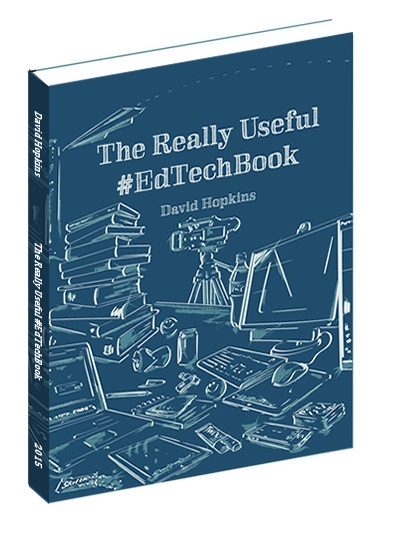
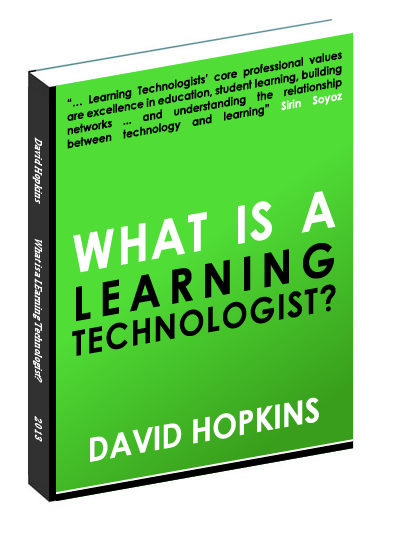
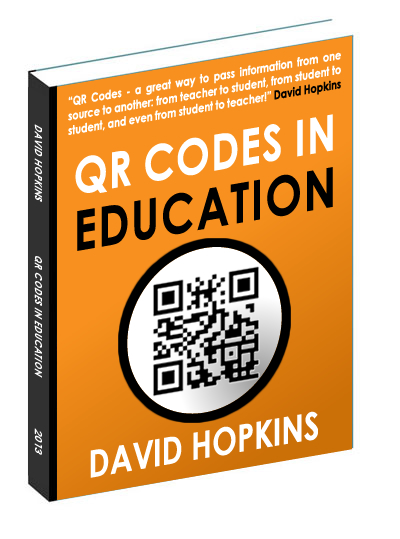
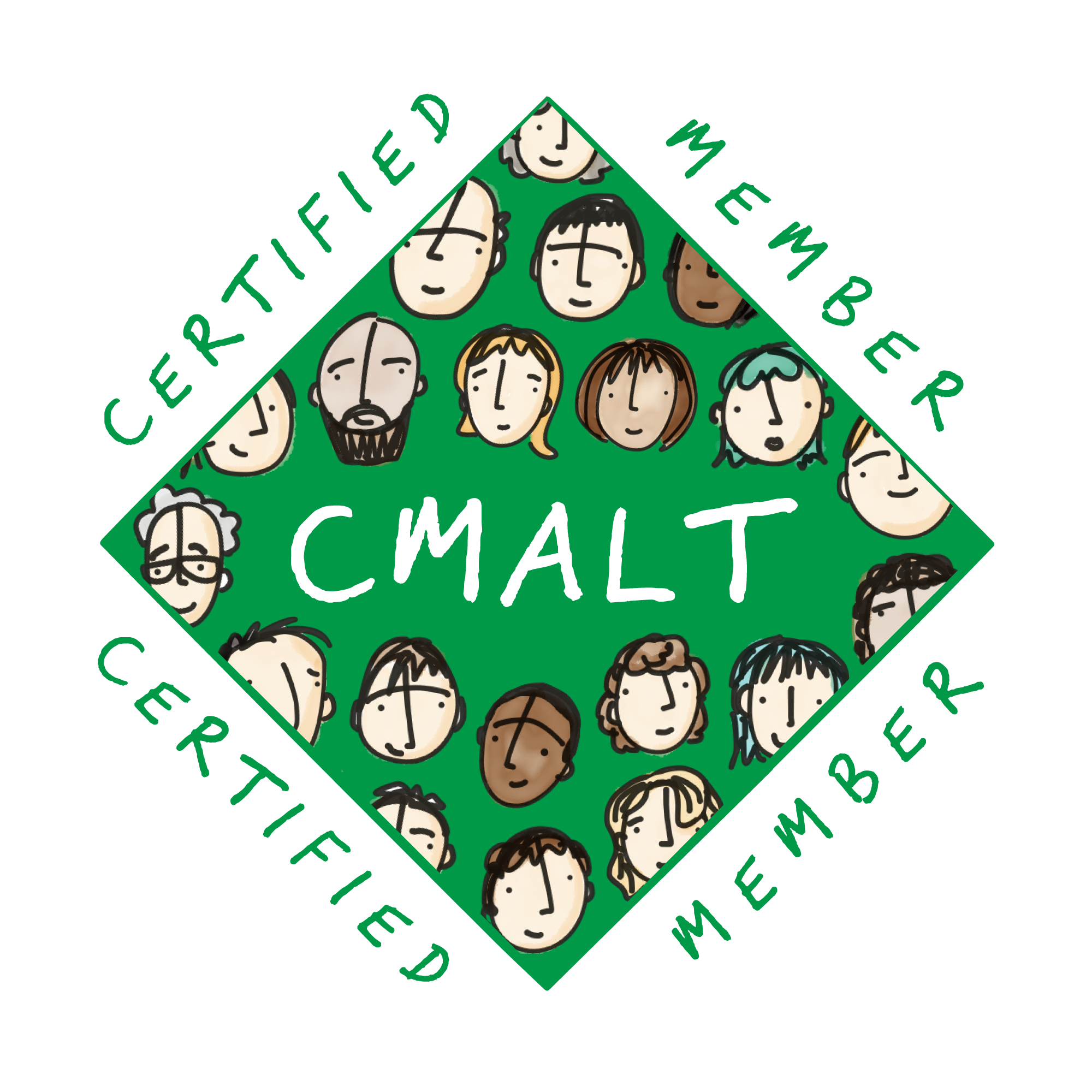




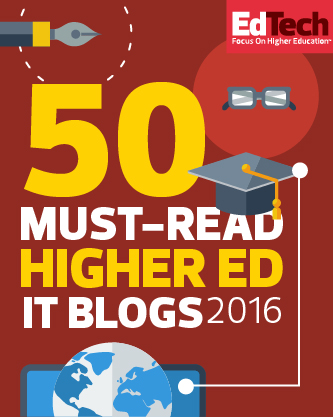
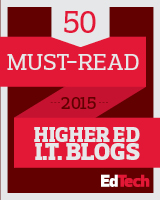




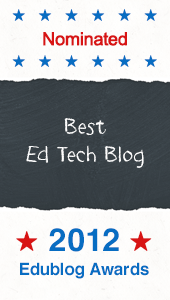


I have both an “old school” Kindle and a new Kindle Fire. I’m a professional Voice Actor/eLearning Narrator, and because of both of these tools I haven’t had to print a single script since December of ’11. I prefer using the Fire, and honestly, outside of having to convert Word Documents into a .pdf file (with a 22 pt Arial font, mind you) it’s a JOY. I’ve saved an incalculable amount of paper, not to mention ink for the printer, not to mention printer wear and tear…plus, when I’m not using it for work, the Fire is a great reader (outside of being effectively useless in sunlight–which is why I keep my e-ink version handy), and you can’t beat it for watching Netflix. It’s also a handy web-surfing tool in a pinch. I love it.
Hi Andy – An excellent summary of the benefits of tablet and e-ink devices. Just think how many resources and cash a school could save if these devices (and the thinking that goes behind getting the students using them) were properly implemented and used? Amazing stuff!
All the best, David