PowerPoint Templates and how to use them
Presentations can often be boring, uninteresting, unimaginative, dull [insert your own negative description based on the presentations you’ve wished you had missed here] but that is not always the fault of the speaker. In my experience it can be either;
- the presenter/speaker,
- the PowerPoint presentation,
- the subject, or
- my mood
In the odd the occasion it is sometimes all the above.
So, as a presenter myself, and ourselves, what can we do about it?
In the article ‘The right way to use the PowerPoint Templates‘ the author, Daniel McMillan, talks about five simple tips on how to improve your presentation by making use of the Template. These are;
- Know the theme of your PowerPoint presentation. It is easier for you to choose your PowerPoint templates when you know the topic or the purpose of the discussion. If it doesn’t have a theme then you have better chances of coming up with a more effective PowerPoint presentation with plain-coloured PowerPoint templates or those that are not too flashy or colourful.
- Download the template designs. PowerPoint comes bundled with a variety of templates. However, these are incomparable to the number that you can find online from a simple search – try www.templateswise.com for starters.
- PowerPoint templates should not cover the texts or images. The templates that you’re going to use should not be too bold or too light that texts and even images don’t appear clearly on the screen. Complement is the rule. If you’re using light-coloured texts, darker templates are advisable. The opposite is ideal if you have darker-coloured words. If you will be using a lot of images, such as during product launches, go for PowerPoint templates that are of lighter hues.
- Keep them uniform all throughout the presentation. You may be tempted to make use of different template designs all throughout the PowerPoint presentation. Don’t. It doesn’t just look too annoying to your audience, but it will also bring down your credibility. Consistency is always associated with professionalism. It will also save you a lot of time and effort.
- Use the format menu. Would you like to change the existing template design of your PowerPoint presentation? You need to save the PowerPoint template that you want to use. Then, on the Format menu of your PowerPoint application, select Apply Design Template. Locate where you have placed the template design. The choose Apply. It will change not just one but all template designs that you are currently using.
Mind you, saying this is all well and good, but some of the best presentations I’ve seen don’t use a template at all. They do, however, stick to a format or style which is easily recognisable. I’ve added one or two of my favourites below for you, all on or about eLearning, Technology, or presentation-styles.
‘The Smartphone Economy’, RedMagma
You can clearly see the structure and template that RedMagma is using in the presentation above; it is clean, it is obvious, and it is well utilised throughout the 20 slides.
‘The Visual Presentation Era’, Mohamad Badr
While there is no clear ‘template’ in use by Mohamad you can see the style and structure he uses; font size and colour, position of text and annotations, the background images, etc.

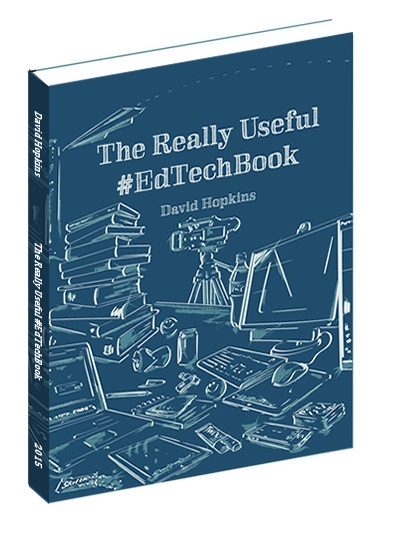
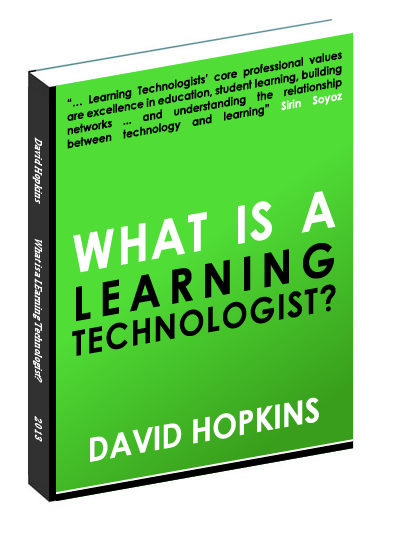
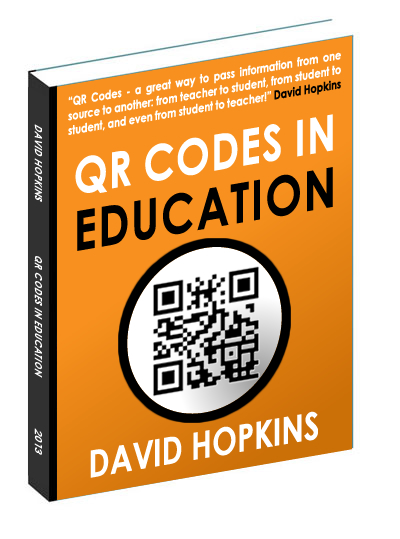
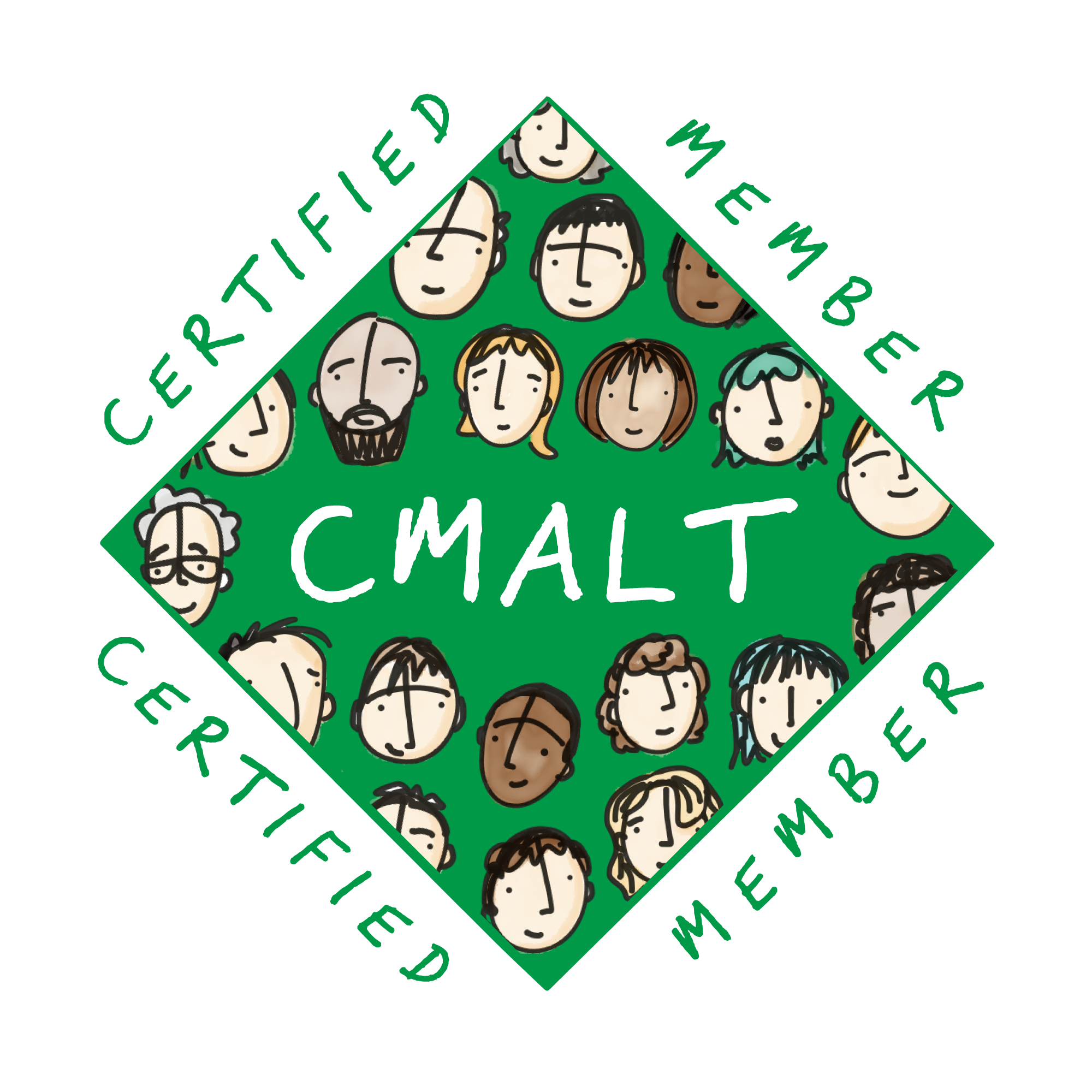




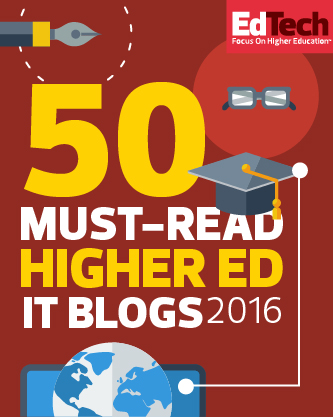
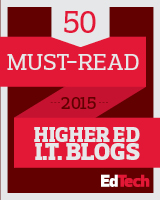




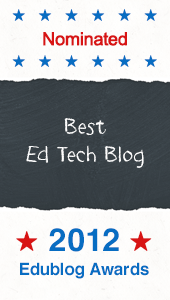


Online collaborating and teaching can work, If you have trust and the right tools.
I recently tried Showdocument – good app for uploading documents and working on them in real-time.
Most file types are supported and it needs no installation. – andy
Anyone with an interest in powerpoint, presentations or presenting might be interested in the work of Garr Reynolds:
http://www.garrreynolds.com/Presentation/index.html
He also has 2 excellent books – great for anyone who presents!
Hi, I found another site that worth to download free templates. Here it is:
http://www.free-power-point-templates.com
thanks for sharing. nice templates.
These are really useful and important points to consider when making a presentation, I know of a company that specialises in powerpoint presentations that are worth a look and also give some templates away for free.
http://www.purepresentations.co.uk