How to: Display Open Badges on your LinkedIn profile
Here’s a short ‘how to’ guide on displaying your Open Badges, or a Mozilla backpack, on your LinkedIn profile.
There’s the simple way, which is not very visual or appealing, which is to edit your profile and use one of the three links available under ‘contact info’, which will display on your public profile like this:
 I don’t know about you, but that doesn’t really do it for me. You?
I don’t know about you, but that doesn’t really do it for me. You?
- This post has been updated to show how to display badges from either a Mozilla backpack or the Cred.ly website.
How about this … ?
Yeah, much better – it’s also aligned to a role or time when you earned the badges. Here is is how you do it:
- Login to your Mozilla Backpack.
- Make sure the badges you want to showcase are in a collection.
- Click the icon to share the backpack, and copy the page URL (it’ll look like this set from the BYOD4L course).
- Login to your LinkedIn account, and go to the edit profile interface.
- Find the part of your profile or work history you want to attach the badges to, and select the ‘edit’ option:
- Select ‘add link’ from the options presented.
- Paste the link to your Mozilla backpack here. LinkedIn will parse the details to the link, hopefully pick up one of the badges and use this for the display. You will then have the ability to edit the title and details for this,so use this space wisely.
- Save your edits and check the results.
You can also do this for other types of resources you want to show on your profile. On mine you can see links to SlideShare presentations, ebooks, etc. Try it out … it might be enough to make a difference when someone looks on your profile next time?
Update: What about if you are only using badges issued through, and stored in, Cred.ly? You can do the same too – all LinkedIn needs is the link to the badge collection. It’s a much longer process but one worth completing.
- Login to Cred.ly website and view your badges you have earned.
- Click the ‘Categories’ tab to view existing categories (collections, as they are called in the Mozilla Backpack). If you need to create a new category click the ‘add category’ button.
- Once you have the category created you need to add badges to the category. To do this you need to ‘manage’ each badge. Return to the the ‘All’ tab and click the ‘manage’ button on each badge when you place your cursor over it:
- On the ‘manage’ options you can select the category you just created, and then save the changes:
- Note – you can use the ‘share’ icon to send your Cred.ly badges to your Mozilla Backpack if you want.
- Now you have badge(s) in your category, you need to get the URL to the category. Go back to the ‘categories’ tab and select the embed icon.
- This will not give you a simple URL, but the code to embed the badges into your website. You can do this easily if you want, but to show the badges in LinkedIn (as above) you will need to strip the code for the badge category:
- Now continue the original guide to add this link to your LinkedIn profile. Be warned though that, when I tried this, I could not get an image associated with the link (unlike the ones produced from my Backpack).










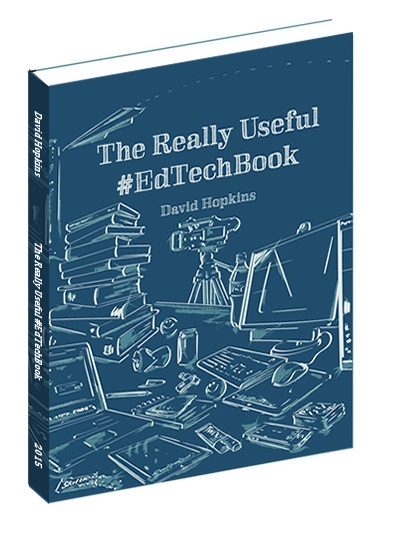
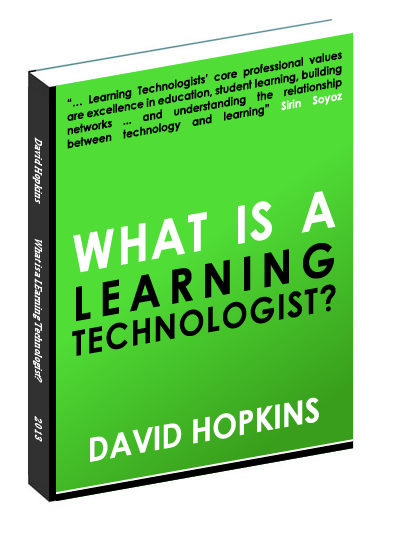
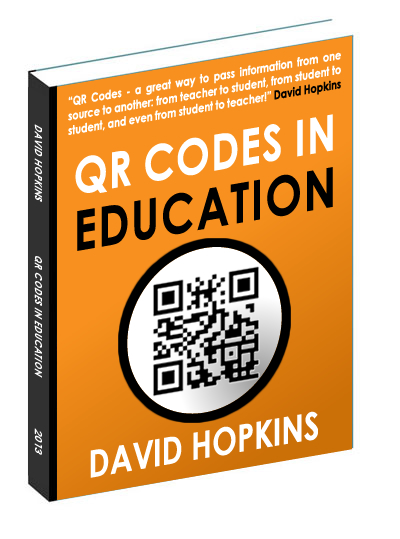
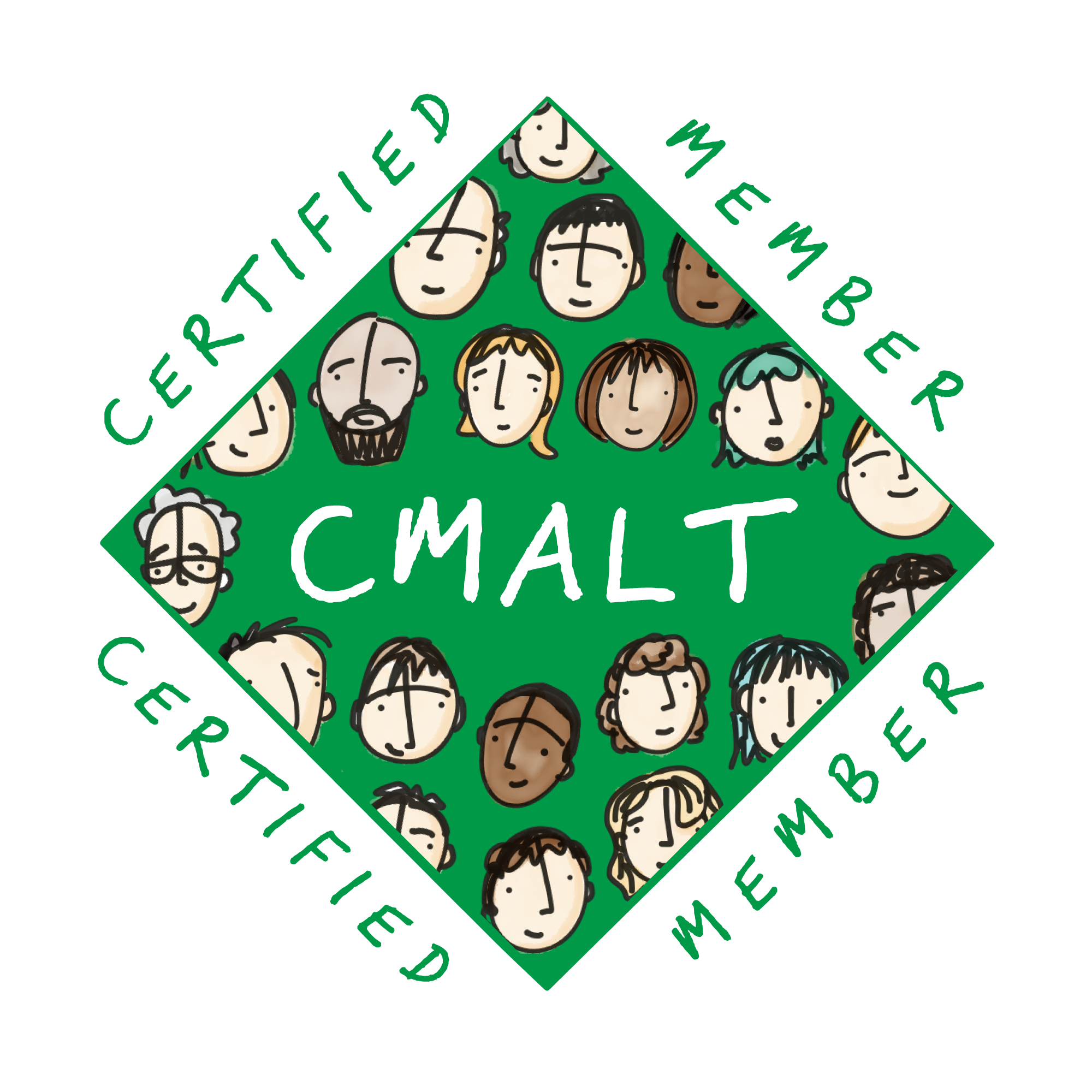




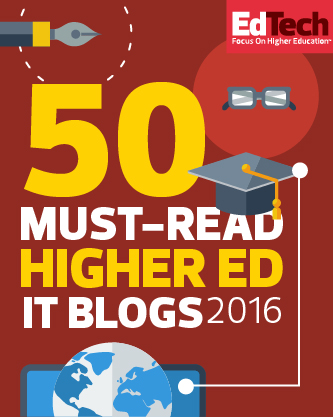
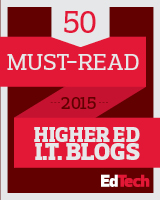




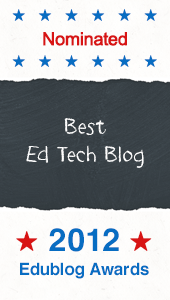


I followed these steps to share a badge from my Mozilla Backpack, but instead of displaying the badge itself, it shows only the words “Mozilla Backpack” on a white background. Any idea what I might be doing wrong?
Hi Atam.
I had this too on another backpack collection i was trying to add to my LinkedIn profile. I don’t know what the issue is, perhaps it’s to do with the number of badges in the collection (the one that worked – above – has 5 badges, the one that didn’t had 7 .. what about yours?).
At the moment there isn’t a way to ‘force’ an image to the link/resource but perhaps LinkedIn would care to look at this to help us enhance our profiles …??
All the best, David
I have one badge atm and yes, it displayed the Monzilla Backpack logo :(
Thanks for the article though. Will aim to get more badges and try again.
It looks much better to visually display badges and certificates, rather than a link. Thank you for the tip.
Hi David, do you know if it is possible to add more then one badge to a linked in profile?
Hi Orla. You probably can, but you’ll need to do each one individually, or collect them together in a Mozilla backpack/collection and link to that? e.g. https://backpack.openbadges.org/share/fbcebcb8908c6b3c5305d86325d83da6/