New kit: Chromecast
A few months ago I was trying to decide on whether to spend £100 on an Apple TV or £30 on a Google Chromecast. I opted for the cheaper, newer, untried, unknown Chromecast.
Here are my thoughts, so far … it’s not there yet, but it has potential.
It is easy to set up and easy to use. Simply plug it into an HDMI slot on the back or your TV. If’ you’ve a USB port on the TV too then use this for power, if not you’ll have another cable trailing on the floor to a plug. Follow the short, simple instructions to set Chromecast up on your wifi, either through your laptop or iPad browser, and that’s it. It took about 3 minutes in all and then I was away.
YouTube: Chromecast guided tour
This is what you get in the box (as well as a couple of cables):

You’ll also need to download the Chromecast App for your device in order, I think, for the options in the different Apps to work.
From my iPad I’ve been able to use YouTube, Netflix, and from last week, the BBC iPlayer:
YouTube (free) – find the video you want, send it to Chromecast and watch it on the TV. Chromecast automatically sets the best quality it can display based on broadband speed and TV resolution, so if it’s an HD YouTube clip and you’ve a relatively good connections, it’ll stream in HD. The YouTube app has the advantage of being able to add further videos into a queue, which will automatically play once the previous one has finished.
- More details here: The Guardian
Netflix (free) – Again it’s as simple as finding the film or programme you want and sending it to the Chromecast. The content is then streamed straight to the Chromecast leaving the device as a remote to control the playback, or surf while you watch the film.
- More details here: Netflix Help

BBC iPlayer (free) – This is new, the iPlayer App was only updated last week, so I tried it out over the weekend with my boys. They love the Cbeebies children’s channel and, nstead of crowding round the iPad screen, we had it streamed to the TV – far more sensible and better on their eyes and backs (no crouched seating positions, not too close to the screen, etc.).
- More details here: Pocket-lint

Photowall (free) – Announced just days ago, this app from Google (flagged as an ‘experiment’) lets you and others send photos from your device or laptop to a Chromecast-connected TV, allowing you to show and share photos, doodle, or make notes on images on the screen.

- More details here: TechCrunch
From the laptop it’s as easy as installing ‘Google Cast’ from the Chrome store to your Chrome browser, connecting the two together, and you’re away. There is a minor delay between what you do on the laptop and what is streamed to the TV, but so long as you don’t try and stream video you’ll be OK.
- Video quality from Netflix, YouTube, and BBC iPlayer was excellent – HD quality on an HD TV. There were a few occasions where we had either poorer quality video or it stopped streaming for a minute or so, but that’s down to the Internet connection, not Chromecast.
- The downside is that, for the moment, you cant use the iPad Chrome browser, it’s only the desktop version that can stream to a Chromecast.
- The full list of apps that can ‘cast from are listed here.
While the device is aimed at consumers and consumable media, it could be used in classrooms or schools – it’s small and cheap, easy to move and connect on different TVs or networks:
- [Laptop / iPad] If you’ve a screen in a reception area or corridor, then stream student work from YouTube. You could make this a prize for a competition or ‘good work assembly’ to have the winners on a screen next week.
- [Laptop / iPad] If you have a TV in the classroom then students can showcase their work from their own laptops to the TV and talk the class through what they did, how or why they did it, etc.
- [Laptop / iPad] Use Photowall app to create a gallery on the TV for students to share their pictures (homework, group work, etc.) on the screen and provide a talking point.
- [Laptop / iPad] Show educational videos, from your desktop, from YouTube or BBC iPlayer apps.
- [Laptop] Share a presentation, through the Chrome browser, from SlideShare, Google Docs, desktop, etc.
- [Laptop] Show a website (educational, of course) and use it to spark debate or project work.
- [Laptop] Create mind-maps and show in real time.
This is one bit of kit to keep an eye on. As more Apps come bundled with Chromecast support, the device will gain popularity and use. In the meantime I can use it at home, albeit in a limited way, but it’s enough for now.
Note: I tried to connect it to a TV in a public space (with permission) here in Leicester. Connecting to the TV was easy, but Chromecast can’t connect to an enterprise level wireless network (i.e. eduroam). If this is what your school or institution has then save your money. If Google are reading this … if you can sort this little hiccup out you’ll have a really powerful device for school’s to have and share.
Links:


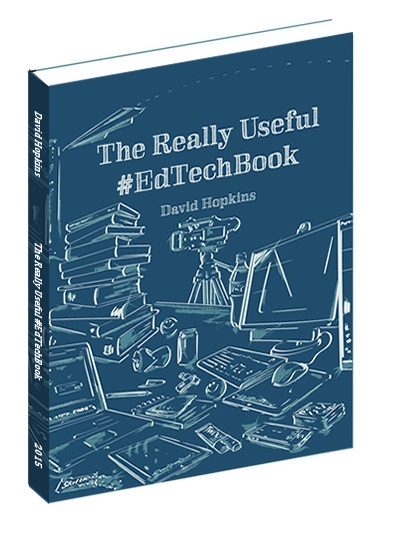
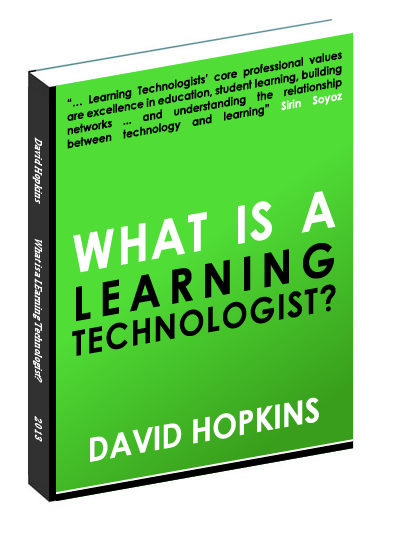
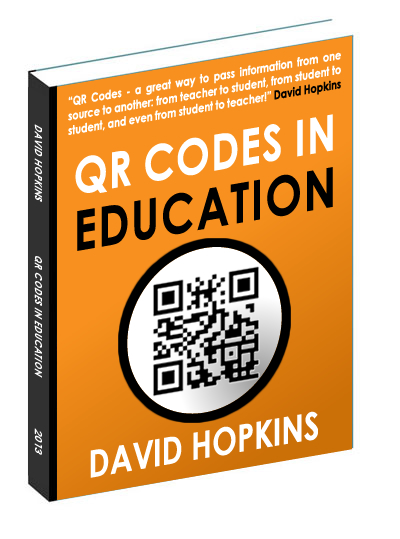
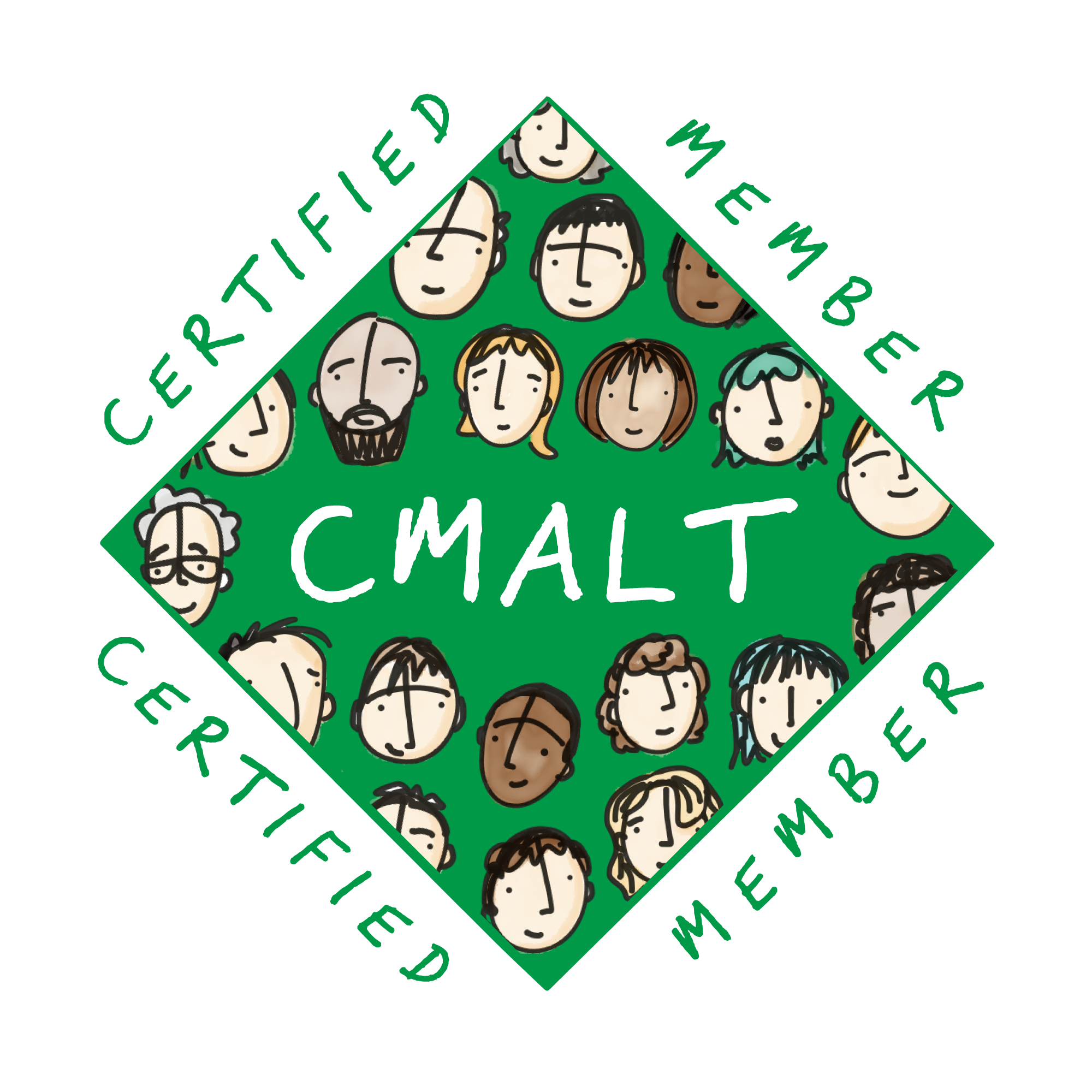




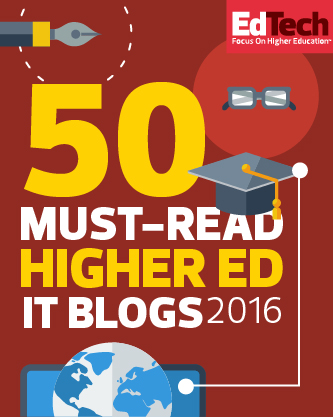
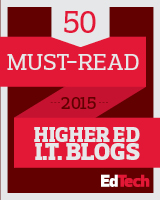




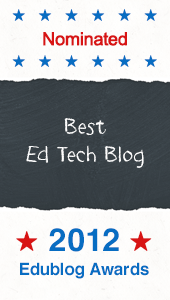


Cheers David. Pretty much mirrors my experience last night when unwrapping!
The thing is, I have a Sony Smart TV, so YouTube, Netflix and iPlayer, etc all come built into the TV, so there isn’t much advantage there.
I think the photowall looks like a bit of fun but hard to imagine how I would use that regularly at home.
But… I do watch football online (via streams I perhaps shouldn’t), and tested this last night. It worked a treat. I fired it up in chrome, casted the tab and made the video full screen. It worked well, but obviously a poor stream will not look good on a 42″ HD TV, so that’s something to consider.
Good point about eduroam. I thought this might be a problem. If I remember rightly, colleagues back at MMU had difficulty with Apple TV as well so something to consider. As these apps develop there could be a lot of potential for use in the classroom, but that wifi is a stumbling block.
Cheers
p
Peter. I have also heard that, if you have anything like an XBox or PS game stations, then all this is fairly pointless too. For many we don’t have access to this, or smart-TVs (including schools and/or universities?) so Chromecast ‘could’ provide an alternative method of smart-ing the TVs up?
I like the possibilities the YouTube app has – I’ll be using it at my kids’ birthday parties later in April to have a long playlist of kids shows and stuff, and possibly even get some of their homework showing in a slideshow/photowall (I might even ‘flip’ the party and get other parents to send photos across with happy birthday wishes and selfies posted for the boys? There’s a thought.
No end of possibilities, providing the development continues. I watched a review of Chromecast earlier today where the reviewers said it’ll be more effective when Amazon join in, but seeing as they’re reported to be developing their own dongle for it’s own content … that might not happen?
All the best, David
Great post David, helps me to decide too
Thanks Neil, let me know what you choose and how you get on?
All the best, David